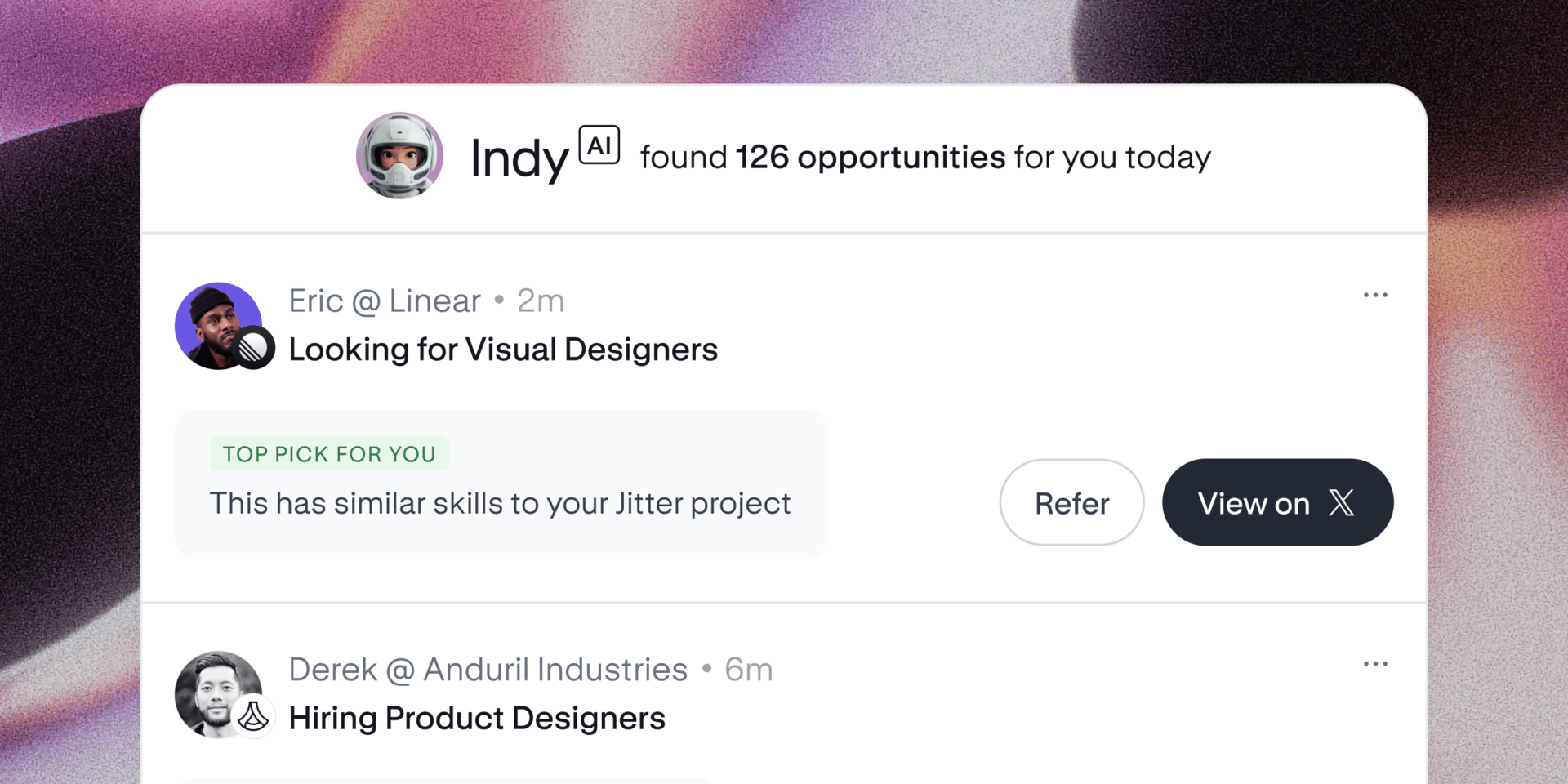- Ai For Real Life
- Posts
- The Secret to Consistent Cinematic AI Filmmaking
The Secret to Consistent Cinematic AI Filmmaking
Unlock the workflow that turns scattered AI clips into one cinematic film.

What's up, creators.
You've been asking me to break down that ChatGPT + LUTs method I posted about, so here it is, the full workflow that's going to save you hundreds on color grading tools.
Look, I get it. You're tired of your AI videos looking like they came from five different movies. One clip's got that warm Instagram look, the next one's cold and clinical, and somehow your "cinematic" footage looks like it was shot through a dirty window.
The problem isn't your editing skills. It's consistency. And that's exactly what we're fixing today.
I'm going to show you how to use ChatGPT as your personal colorist for free. No expensive LUT packs, no guesswork, no more videos that scream "I made this with AI."
Just clean, professional-looking content that actually looks intentional.
Ready? Let's dive in.
ChatGPT + LUTs: The Secret to Consistent Cinematic AI Filmmaking
What You Will Get
A consistent, cinematic look across clips from different AI video generators using a single filter (a LUT).
What You Need
AI clips exported as flat/neutral as possible
OR images generated in a flat “log style” for image-to-video workflows
3–6 reference frames from a film or style you want
ChatGPT to build the LUT (.cube file)
An editor that supports LUTs (CapCut desktop, Premiere, Final Cut Pro, DaVinci Resolve)
Step 1. Pick Your Reference Look & Generate LUT With ChatGPT
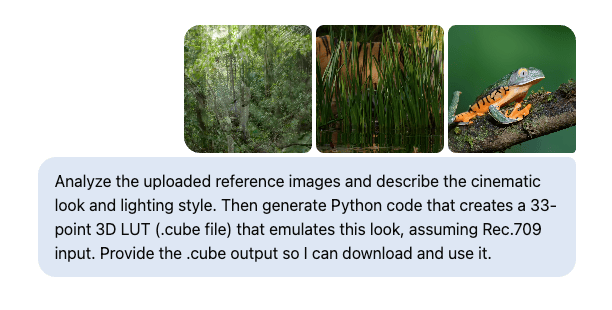
When choosing reference images, think about the scope of your project. If you want one LUT that works across multiple environments, select a mix of lighting situations like day and night. If you are building a look for a specific scene or mood, stick with references that share similar lighting and conditions so the result stays coherent.
Grab 3–6 screenshots from a movie or music video that represents the vibe you want.
Upload your reference screenshots.
Ask ChatGPT to analyze the images and describe the cinematic look and lighting style they represent. This ensures clarity on the mood and helps guide LUT creation.
Then use a refined prompt such as:
"Analyze the uploaded reference images and describe the cinematic look and lighting style. Then generate Python code that creates a 33‑point 3D LUT (.cube file) that emulates this look, assuming Rec.709 input. Provide the .cube output so I can download and use it."
Download the LUT file it produces.
Step 2. Generate Your Raw Clips or Images

Video Prompt Example
If you are generating video directly, set outputs as flat and neutral as possible (low contrast, low saturation, no baked‑in grading). You can copy and paste this example at the end of your video prompts:
[CINEMATIC PROPERTIES] Captured on ARRI Alexa LF with ARRI Signature Prime 75mm lens + macro extension | shot in Log‑C3 color profile | flat, ungraded cinematic log footage | low contrast, muted tones, wide dynamic range | soft, diffused jungle light filtering down to the floor | intended for color grading
Image Prompt Example
If you are doing image‑to‑video, generate the images themselves in a flat “log style” so that when you animate them, they are ready for consistent grading.
Prompt cues: flat look, neutral colors, low contrast, natural lighting, no filters.
Step 3. Apply the LUT in Your Editor
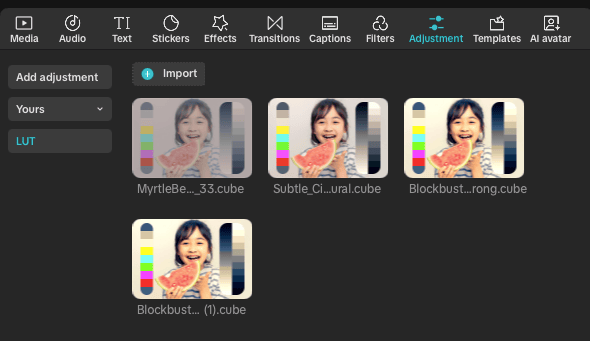
The steps below are broadly correct but may differ slightly depending on software version:
CapCut desktop: Adjustment > LUT > Import LUT > select .cube. Note that some mobile versions do not support custom LUTs.
Premiere Pro: Apply LUTs through Lumetri Color, either under Basic Correction (Input LUT) or under Creative (Look). Both options work.
Final Cut Pro: Add the Custom LUT effect to a clip or adjustment layer, then select your .cube file.
DaVinci Resolve: In the Color page, right‑click a node and choose 3D LUT to apply your .cube.
Step 4. Quick Balance Per Shot
Adjust exposure and white balance slightly if needed.
Keep LUT intensity around 60–90 percent to avoid overcooking.
Step 5. Export & Review
Watch on phone and desktop to ensure consistency.
If it feels too stylized, lower the LUT strength or generate a softer version in ChatGPT.
Pro Tip
Make two LUTs:
Subtle version for everyday realism, quick edits, or projects with mixed lighting where you need flexibility.
Hero version for bold cinematic shots, trailers, or stylized sequences where you want a strong look.
Test each version in different lighting conditions (day vs night, indoor vs outdoor) to see which holds up best. You may also create scene‑specific LUTs if your project has very distinct moods.
Extra News You Shouldn’t Miss
🔹 Veo 3 Gets a Social Upgrade

Google quietly leveled up Veo 3 with three big changes:
Vertical video support (9:16) at 1080p, perfect for TikTok, Shorts, and Reels.
Synced audio options for making short ads and social spots easier to produce.
Lower pricing, making it more accessible for creators.
👉 Takeaway: Veo 3 is shifting from being an impressive demo tool to a practical content engine for ads and social creators.
Read more here
🔹 Seedream 4.0 Sets a New Standard for AI Image Generation
ByteDance's Seedream 4.0 is grabbing headlines this week as the latest breakthrough in AI image creation. Launched in September 2025, Seedream 4.0 supports ultra-high-definition 4K output, blazing-fast generation speeds (up to 10x faster than its previous version), and batch editing with multi-reference input for unmatched consistency—ideal for character, product, and brand projects.timesofai+2
What makes Seedream 4.0 stand out? Independent AI benchmarks now rank it as the top image model, beating Google’s Gemini 2.5 Flash (Nano-Banana) in both pure image quality and advanced editing features. Creators can blend up to six reference images, edit and generate in one step, and reliably maintain style, text accuracy, and subject details—even in complex compositions or poster/infographic layouts.cometapi+5
The model is currently trending for its ability to turn multi-view, multi-image inputs into cohesive results suitable for commercial campaigns, social media assets, and print-ready visuals. With $30 pricing for 1,000 generations and free trial credits available, Seedream 4.0 is rapidly attracting creators, studios, and agencies seeking high-fidelity, consistent outputs at scale.runcomfy+2
In short: Seedream 4.0’s release marks a major leap in image AI, delivering business-grade results, creative flexibility, and speed, all while leading the September benchmarks for both image generation and editing.techradar+4
That's a Wrap
There you have it, your complete guide to making AI videos that don't look like a patchwork mess. One ChatGPT session, one custom LUT, and suddenly all your content looks like it came from the same universe.
The best part? You're not dropping $200 on LUT packs that might not even match your style. You're building exactly what you need, when you need it.
Try this workflow on your next project and watch how much more professional everything looks.
Before you go, do me a solid and check out the sponsor links below. These partnerships keep this newsletter free and help me keep testing the latest tools so you don't have to waste time on the duds.
Your support means everything.
Catch you next week,
Khalil
Ai For Real LIfe

Support Independent Creator Content by Visiting Our Sponsor Newsletter Below
Finding work shouldn’t feel like work.
You don’t need another job board. You need a signal in the noise.
Indy AI, a new offering by Contra, helps independents find career-defining opportunities through the networks they’ve already built. It connects to LinkedIn and X, then quietly surfaces warm, high-fit opportunities hiding in your extended network, including from people you didn’t even know were hiring.
No cold outreach. No endless scrolling. No pitching into the void. Just real opportunities, backed by real people you already know.
It’s not hustle culture. It’s human signal.
And it’s how independents grow without burning out.
Finding work shouldn’t feel like work.
Let Indy AI do the searching, so you can focus on the work that actually matters.